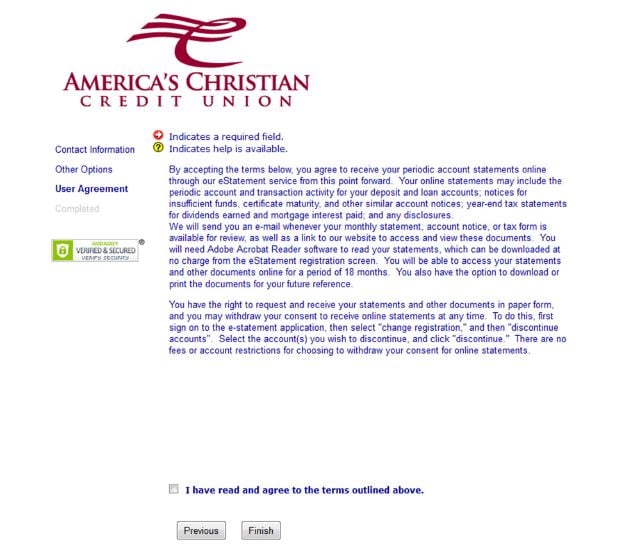Posted by ACCU Staff ● 5/13/20 3:15 PM
How To Activate E-Statements in Online Banking

After you have enrolled in Online-Banking, you can easily setup E-statements. E-Statements is a free service that makes receiving your monthly statements quick, easy, and secure. Since the online versions of your statements are stored in a password-protected environment they offer greater security than paper statements. As an additional benefit enrolling in E-statements eliminates any instances of ongoing paper statement fees. Below is a quick step by step guide to help activate the E-Statement feature of America’s Christian Credit Union’s (ACCU) Suite of Online-Banking tools.
1. Log In To Online Banking
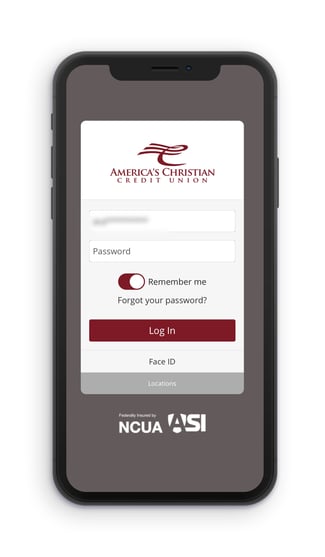 Whether logging in from the ACCU home page, or via our ACCU mobile app (Available in the Apple Store or Google Play Store) the process is the same. Enter your user name and password to proceed to the home screen
Whether logging in from the ACCU home page, or via our ACCU mobile app (Available in the Apple Store or Google Play Store) the process is the same. Enter your user name and password to proceed to the home screen
2. Select “Menu” From the Home Screen
3. Navigate to “Transactions” Drop-down
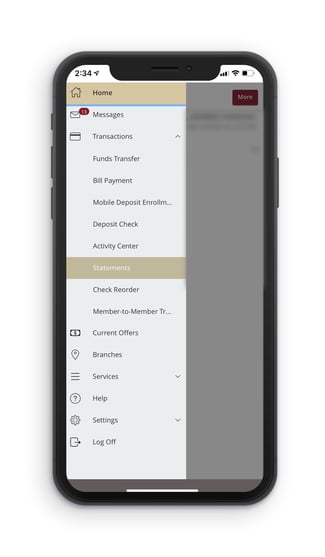 Once inside the menu prompt select the “Transactions” drop-down. Then select “Statements” and finally click “Register.
Once inside the menu prompt select the “Transactions” drop-down. Then select “Statements” and finally click “Register.
4. Enter Registration Information
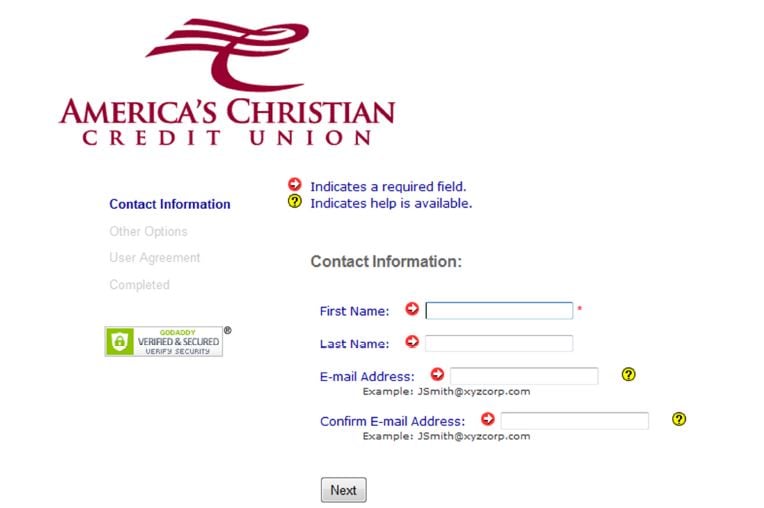
5. Select Notification Preference
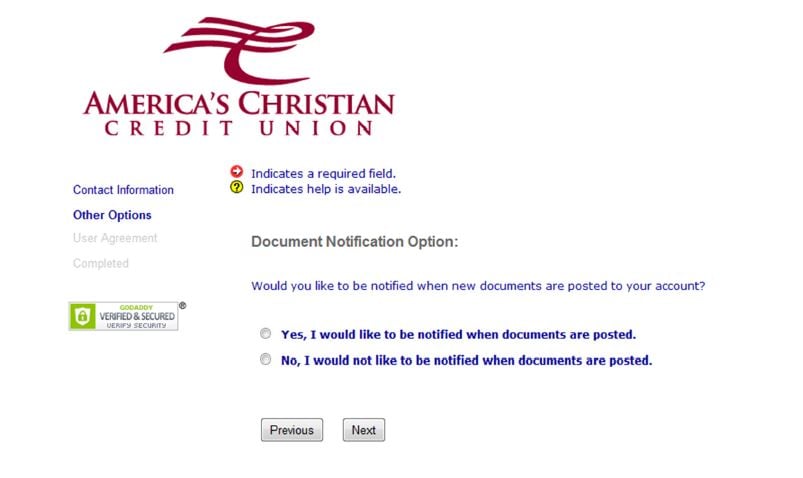
6. Agree to Terms