Posted by ACCU Staff ● 5/13/20 3:19 PM
How to Enroll In Online Banking

Getting enrolled in our suite of online banking tools can be completed in six easy steps. Below is a step-by-step guide to walk you through the process.
1. Visit the America’s Christian Credit Union home page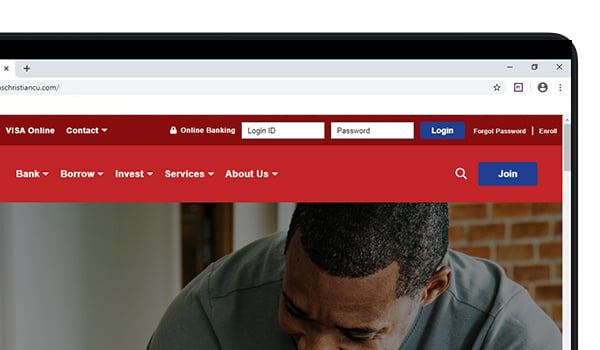
Once there, on the top right you will notice an “Online Banking” area. On the right of the fields where “Login ID” and “Password” are inputted to access online banking (post setup) -- click/tap on “Enroll.”
2. Select Enrollment Type
For personal members, click on the “Enroll” button under “Personal Enrollment” to continue.
For business/ministry members, please fill out the form under “Business/Ministry Enrollment.” An ACCU representative will contact you with your login credentials.
3. Enter Account Information
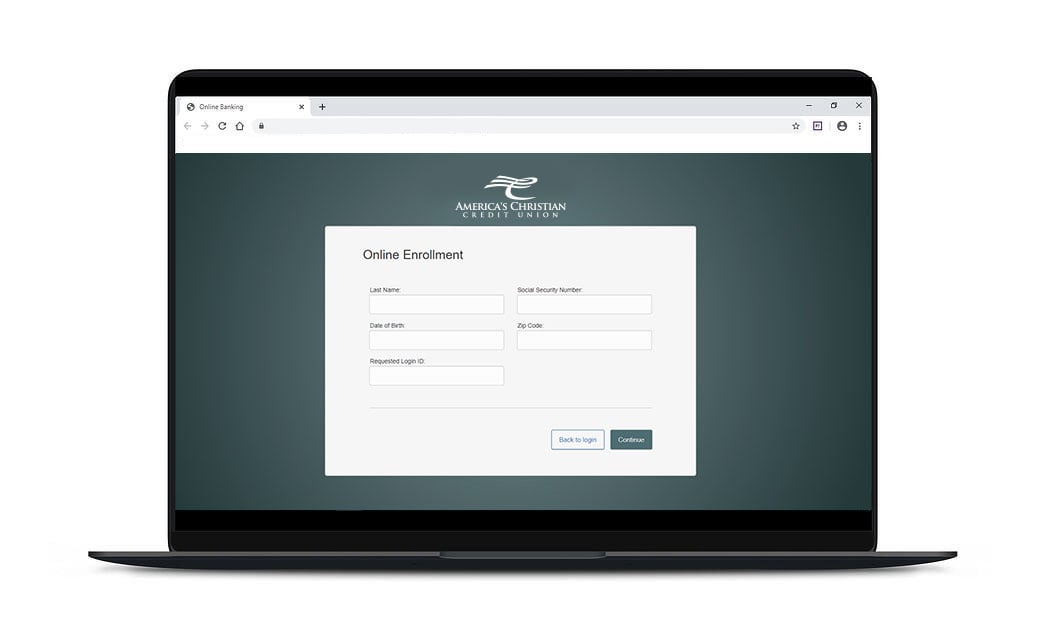
Enter the required account information. If you do not have this information you will need to contact us at 1-800-343-6328 so we can verify you and provide your needed information.
4. Continue to Verification
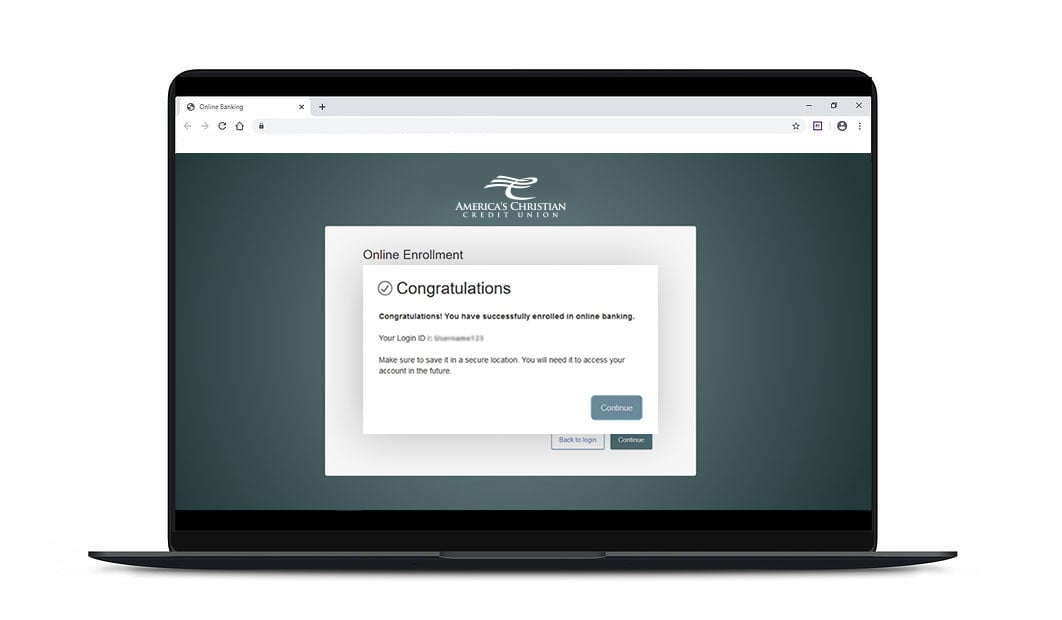
Once you online-banking enrollment information is inputted, you will receive a popup congratulating you and confirming your chosen username. Click “Continue”
5. Verify Computer
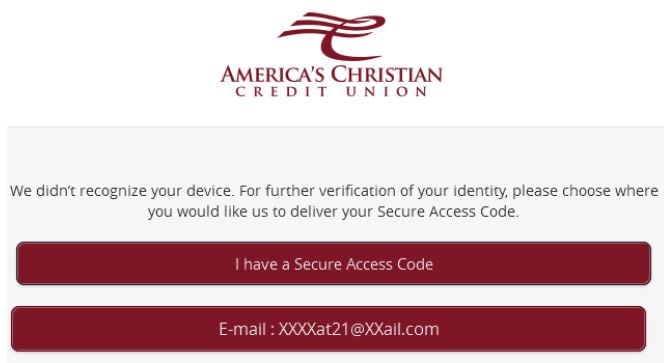
You will be directed to a page where you will select the delivery method of your Secure Access Code. This page will display the contact information on file for your account. Select to receive your secure access code by phone, text message, or email. Our system will then immediately contact you with your one-time Secure Access Code.
Note: The secure access code is valid for only 15 minutes. If it expires, you must request a new one. Once your access code has been accepted, you will be asked if you would like to register your device. If you register your device, you will not have to generate a new secure access code when you use that device in the future. You will need to validate any additional devices however.
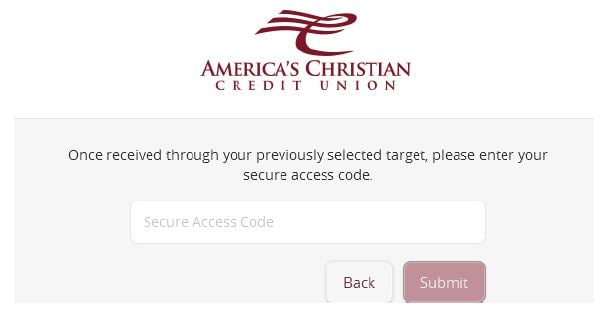
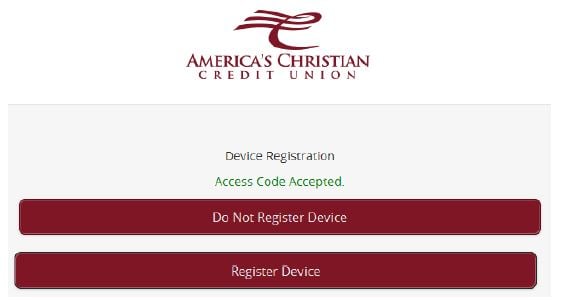
6. Accept Terms & Update Temporary Password
Review the “Welcome First Time User” screen. It will present a PDF link of the Online Banking Services Agreement. Click the link to view the agreement then read and acknowledge that you agree to the conditions by clicking, “I Accept.”
A view-only online profile screen will appear for your review. It will be grayed-out and you cannot make any changes at this point. However, please note any contact information that you would like to change in the future. Once you have accessed Online Banking, you will be able to use the Address Change screen to make corrections. Click “Submit” then OK to continue.
For your security you will be required to change your password. Use the temporary password provided as your “old” password. Then create a password that meets the stated security requirements. Click “Submit.” When the pop-up window appears, click “OK” to confirm.
Congratulations! You are now logged in to Online Banking with America’s Christian Credit Union.