Posted by ACCU Staff ● May 13, 2020 4:24:44 PM
How To Setup External Transfers Within Online Banking

America Christian Credit Union’s Suite of online-banking tools allow for the ability to initiate a whole host of banking transactions from the comfort of your home computer or mobile device via our ACCU mobile app (Available in the Apple Store or Google Play Store).
One of the most powerful features is the ability to easily transfer funds both to your ACCU account from an external account, or transfer funds from your ACCU account to an outside account using the external transfer feature. Below is a step-by-step guide on how to add an external transfer from within your ACCU online banking portal. If you have not yet enrolled in Online banking you can find a guide on how to do so here.
1. Log In To Online Banking
 Whether logging in from the ACCU home page, or via our ACCU mobile app (Available in the Apple Store or Google Play Store) the process is the same. Enter your user name and password to proceed to the home screen
Whether logging in from the ACCU home page, or via our ACCU mobile app (Available in the Apple Store or Google Play Store) the process is the same. Enter your user name and password to proceed to the home screen
2. Select “Menu” From the Home Screen
3. Navigate to “Services” Drop-down
Once inside the menu prompt select the “Services” drop-down. Then select “Manage External Account.”

4. Add External Account Information

Select how you would like to add your external account. Please follow the prompts of the option you select:
Option 1: Instant Verification
Add Your Account: Search for your financial institution. Then, input your login credentials with that institution.



Verify Your Account: You will then follow the multi-factor authentication (MFA) to verify it’s you. You can then select your account:


You will then receive a success pop up:

Option 2: Micro Deposits
Add Your Account: Input your account information. After submitting it, you will see a successful message. It will take 1-3 business days to process and verify the account by entering the micro deposit from your other financial institution.


Verify Your Account: After receiving your micro deposits, log back into ACCU to verify the amounts. Click on the “verify” option to continue. After verifying you will receive a success message. You may then begin transferring.

Modifying External Accounts:
You can either modify or remove your accounts by clicking on your desired option below the account.


5. Final Set-Up Details
You may need to log out and log back in to see your external account relationship from within the Online Banking Portal. You can now initiate external transfers both to an external and from an external account into your ACCU account.
6. Initiating An External Transfer
From inside of ACCU’s Online-Banking portal select the “Transactions” drop-down, then select “Funds Transfer.”

From Inside of the “Funds Transfer prompt, the external account will now be listed as an option for the “From” and “To” account in the drop-down menu of available accounts.

Note: this service is only available when transferring money in and out of an ACCU Checking or Savings account. If you are interested in transferring more than the limits setup for you, please contact us at 1-800-343-6328 so we can do some follow-up verification and authorizations.
After submitting the transfer request, the funds will automatically be debited from the external account and transferred into your ACCU account. External transfers are generally made within 24 hours, but in some rare cases, it can take up to 5 business days.